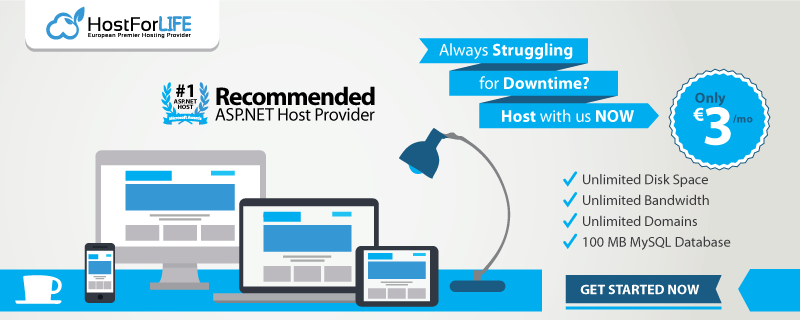The DynamicPopulate Control in the ASP.NET AJAX can call a page method and fill the resulting value in the target control on the page without a page refresh. The method call returns a form of HTML string that is inserted as a child of the target element. The AJAX controls work automatically. While it's possible to call (_doPostBack()) from JavaScript to trigger for a partial update. When we use the ASP.NET DropDownList control, ASP.NET will verify that the items in the list are the same items the list contained when the page was rendered. Since we are adding items on the client side, a postback results in an ASP.NET validation error. This postback validation is designed to prevent users from editing your web pages and trying to submit invalid data. You can disable this validation but, for our purposes, it's simpler just to use a <select> tag.
Step 1
Open Visual Studio, Go to File->New->WebSite and Select ASP.NET Empty WebSite:
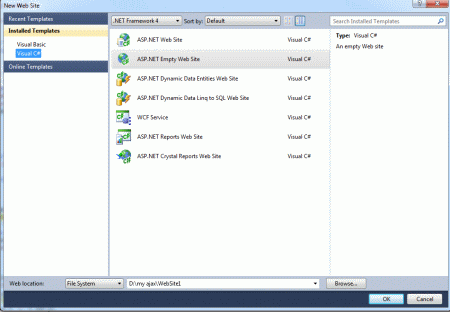
Step 2
- Go to Solution Explorer and right-click.
- Select Add->New Item.
- Select WebForm.
- Default.aspx page open
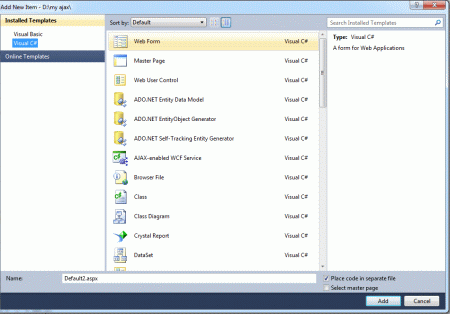
Step 3
Go to Default.aspx page and click on the [Design] option and drag control from Toolbox. Then, drag Panel control, Label, Button, Drop List control, ScriptManager control.
Step 4
The page contain a button with the ID PopList. The onclick attribute of this attribute calls the PopulateList() JavaScript function.
JavaScript Function
<title>my ajax application</title>
<style type="text/css">
body
{
font-family: @BatangChe
font-size: small;
color: #555555;
}
</style>
<script type="text/javascript">
function PopulateList() {
PageMethods.GetListData(1, OnPopulateList);
}
function OnPopulateList(list) {
var dropList = document.getElementById('DropList');
for (i = 1; i < 10; i++) {
var option = document.createElement('OPTION');
option.text = list[i].text;
option.value = list[i].value;
dropList.options.add(option);
}
}
</script>
Step 5
Go to Default.aspx[Source] option and define the condition EnablePageMethod is "True" with ScriptManager and write a code:
<form id="form1" runat="server" style="background-color: #330D1E">
<div>
<asp:ScriptManager ID="ScriptManager1" runat="server" EnablePageMethods="True">
</asp:ScriptManager>
<p style="background-color: #2FC8D0">
</p>
<p style="background-color: #C0D1AF">
How to populate control in ajax
</p>
<p style="background-color: #B8C9C9">
<input id="PopList" type="button" value="Populate List"
onclick="PopulateList();" style="background-color: #A5DCBD" />
</p>
<p style="background-color: #784847">
<select id="DropList" name="DropListName"
style="width: 200px; background-color: #B3CEC6;">
</select>
</p>
<p style="background-color: #808080">
<asp:Button ID="btnSubmit" runat="server" Text="Submit" />
</p>
<p style="background-color: #9A96E9">
<asp:Label ID="lblSubmitValue" runat="server" BackColor="#FFFFCC"
BorderWidth="15px"></asp:Label>
</p>
</div>
</form>
Step 6
Now we create List Data Class. The data returns a list of objects for this class. The class consist two member Text, Value.
public class ListData
{
public string text { get; set; }
public int value { get; set; }
}
Step 7
Now we define the method for Client Side JavaScript and method return the data (List Data object):
public static IEnumerable<ListData> GetListData(int arg)
{
List<ListData> list = new List<ListData>();
for (int i = 0; i < 100; i++)
list.Add(new ListData()
{
text = String.Format("List Item {0}", i),
value = i
});
return list;
}
Step 8
The collection represents the raw values being posted to the page of List Data Items. Then these data items consist of the following namespace are use it.
using System.Collections.Generic;
Step 9
Now go to the Default.aspx.cs file; write code for the method to be called from client-side JavaScript:
using System;
using System.Collections.Generic;
using System.Linq;
using System.Web;
using System.Web.UI;
using System.Web.UI.WebControls;
public partial class _Default : System.Web.UI.Page
{
protected void Page_Load(object sender, EventArgs e)
{
if (Request.Form["DropListName"] != null)
lblSubmitValue.Text = String.Format("Submitted Value: \"{0}\"",
Request.Form["DropListName"]);
}
public class ListData
{
public string text { get; set; }
public int value { get; set; }
}
[System.Web.Services.WebMethod]
[System.Web.Script.Services.ScriptMethod]
public static IEnumerable<ListData> GetListData(int arg)
{
List<ListData> list = new List<ListData>();
for (int i = 0; i < 100; i++)
list.Add(new ListData()
{
text = String.Format("List Item {0}", i),
value = i
});
return list;
}
}
Step 10
Now run the application pressing F5.
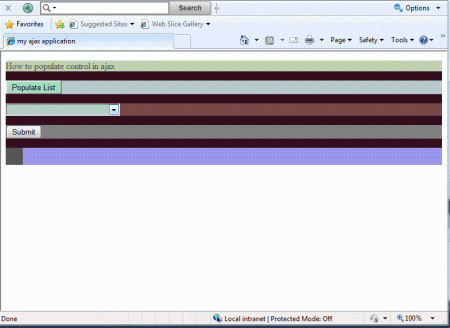
This page demonstrate how to dynamically populate a control using AJAX.
Step 11
Click on the populate list button to populate the dropdown list.
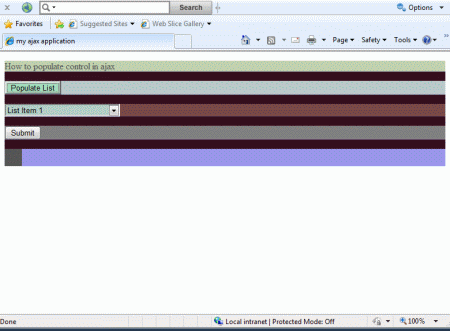
Step 12
Now click on the Submit button to submit the selected value back to the server.
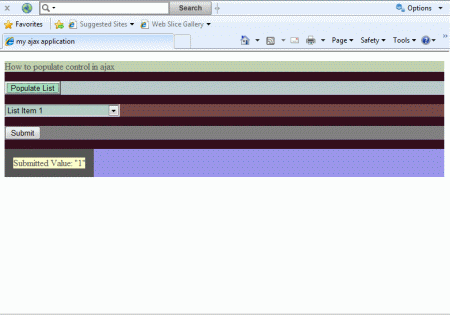
Step 13
Now, you will change the dropdown list item and click on the submit button to again submit the selected value back to the server.
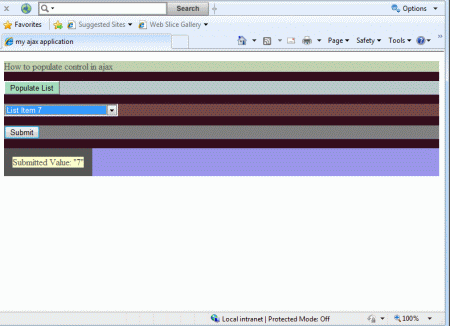
HostForLIFE.eu ASP.NET 4.6 Hosting
HostForLIFE.eu is European Windows Hosting Provider which focuses on Windows Platform only. We deliver on-demand hosting solutions including Shared hosting, Reseller Hosting, Cloud Hosting, Dedicated Servers, and IT as a Service for companies of all sizes. We have customers from around the globe, spread across every continent. We serve the hosting needs of the business and professional, government and nonprofit, entertainment and personal use market segments.