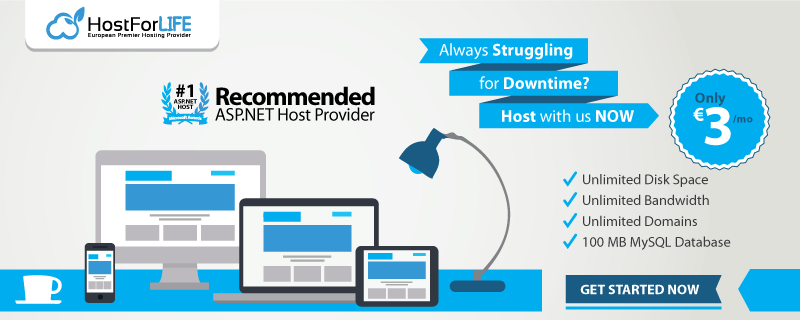AutoMapper is well known in the .NET community. It bills itself as "a simple little library built to solve a deceptively complex problem - getting rid of code that maps one object to another," and it does the job nicely.
In the past, I've used it exclusively with ASP.NET APIs. However, the method for utilizing it via dependency injection has changed. So let's review how to get started, how to define mappings and how to inject our mappings into ASP.NET Core APIs.
Getting Started
Like most .NET libraries, we can install the AutoMapper package from Nuget.
Install-Package AutoMapper
For our purposes, we'll focus on two classes that are related; User and UserDTO.
public class User
{
public Guid Id { get; set; }
public string Name { get; set; }
public string FavoriteFood { get; set; }
public DateTime BirthDate { get; set; }
}
public class UserDTO
{
public Guid Id { get; set; }
public string Name { get; set; }
public int BirthYear { get; set; }
}
These classes will serve as source and destination types that we can work with.
Default Mappings
Without specific configuration, AutoMapper will match properties based on their name. By default, it will ignore null reference exceptions when mapping source and destination types. Below is a snippet mapping the source and destination types using the default configuration.
var config = new MapperConfiguration(cfg => cfg.CreateMap<User, UserDTO>());
var user = new User()
{
Id = Guid.NewGuid(),
Name = "Wayne Curry",
FavoriteFood = "Sushi",
BirthDate = new DateTime(1986, 10, 12)
};
var mapper = config.CreateMapper();
UserDTO userDTO = mapper.Map<UserDTO>(user);
The above will create a UserDTO object with an Id and Name that matches the original user object, but no error is thrown as a result of not having the FavoriteFood property on the UserDTO type. Also, the BirthYear property of the UserDTO will be zero.
Custom Mappings
We can use projection to translate properties as they are mapped. For instance, the code snippet below shows how we can map the BirthDate property of the User type to the BirthYear property of the UserDTO type.
var config = new MapperConfiguration(cfg =>
cfg.CreateMap<User, UserDTO>()
.ForMember(dest => dest.BirthYear,
opt => opt.MapFrom(src => src.BirthDate.Year));
var user = new User()
{
Id = Guid.NewGuid(),
Name = "Wayne Curry",
FavoriteFood = "Sushi",
BirthDate = new DateTime(1986, 10, 12)
};
var mapper = config.CreateMapper();
UserDTO userDTO = mapper.Map<UserDTO>(user);
The resulting userDTO object will be similar to our first example, but this time it will
include the BirthYear property of 2000.
Profiles
A clean way to organize and maintain our mapping configurations is with profiles. Many times these Profile classes will encapsulate business areas (e.g. Ordering, Shipping). To start, we'll create a class that inherits from Profile and put the configuration in the constructor.
public class UserManagementProfile : Profile
{
public UserManagementProfile()
{
CreateMap<User, UserDTO>()
.ForMember(dest => dest.BirthYear,
opt => opt.MapFrom(src => src.BirthDate.Year));
// Configurations for other classes in this business
// area can be included here as well, like below:
// CreateMap<Role, RoleDTO>();
// CreateMap<Permission, PermissionDTO>();
}
}
For added isolation, we can create a project just for our Profile configurations. Using profiles helps us keep configurations more manageable as our application grows.
Dependency Injection
Dependency injection is baked into ASP.NET Core, but to use AutoMapper with it we'll need additional configuration and an additional Nuget package.
Install-Package AutoMapper.Extensions.Microsoft.DependencyInjection
Register AutoMapper
Once installed, we can define the configuration using profiles. In the Startup.ConfigureServices method, we can use the AddAutoMapper extension method on the IServiceCollection object as shown below:
// By Marker
services.AddAutoMapper(typeof(ProfileTypeFromAssembly1) /*, ...*/);
// or by Assembly
services.AddAutoMapper(profileAssembly1, profileAssembly2 /*, ...*/);
Inject AutoMapper
With AutoMapper registered and its configurations set, we can now inject an IMapper into our controllers.
public class UsersController
{
private readonly IMapper _mapper;
public UsersController(IMapper mapper) => _mapper = mapper;
// use _mapper.Map
}
With the IMapper we can map our objects to their DTO equivalents using the .Map method.
Wrap It Up
Now that ASP.NET Core is injecting AutoMapper to our controllers, we can add configurations to our profiles or create new profiles for new business areas and still map appropriately without further configuration.
Of course, we didn't cover all of the features of AutoMapper so I'd suggest checking out their documentation for more information about their capabilities. Hopefully this post gave you enough information to start trying AutoMapper yourself. Let me know in the comments how you use AutoMapper in your applications.