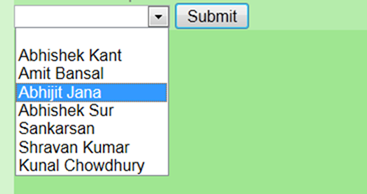February 10, 2014 06:49 by
 Peter
Peter
I have one page that contains one file upload control to accept files from user and saving it in one folder. I have written code to upload file and saving it to folder it’s working fine after completion of my application my friend has tested my application like he uploaded large size file nearly 10 MB file at that time it’s shown the error page like “the page cannot displayed”. This topic contains only brief information about ASP.NET, if you're loooking for ASP.NET Hosting and want to be more familiar with ASP.NET, you should try HostForLIFE.eu.

Again I have search in net I found that file upload control allows maximum file size is 4MB for that reason if we upload file size larger than 4MB we will get error page like “the page cannot displayed” or “Maximum request length exceeded”. After that I tried to increase the size of uploaded file by setting some properties in web.config file like this:
<system.web>
<httpRuntime executionTimeout="9999" maxRequestLength="2097151"/>
</system.web>
Here httpRuntime means: Configures ASP.NET HTTP runtime settings. This section can be declared at the machine, site, application, and subdirectory levels.
executionTimeout means: Indicates the maximum number of seconds that a request is allowed to execute before being automatically shut down by ASP.NET.
maxRequestLength means: Indicates the maximum file upload size supported by ASP.NET. This limit can be used to prevent denial of service attacks caused by users posting large files to the server. The size specified is in kilobytes. The default is 4096 KB (4 MB).
After that write the following code in aspx page
<html xmlns="http://www.w3.org/1999/xhtml">
<head id="Head1" runat="server">
<title>Untitled Page</title>
</head>
<body>
<form id="form1" runat="server">
<div>
<asp:FileUpload ID="FileUpload1" runat="server" />
<br />
<asp:Button ID="btnUpload" runat="server" Text="Upload" onclick="btnUpload_Click" />
<br />
<asp:Label ID="Label1" runat="server" Text="Label"></asp:Label>
</div>
</form>
</body>
</html>
After that write the following code in code behind
protected void btnUpload_Click(object sender, EventArgs e)
{
if (FileUpload1.HasFile)
{
if (FileUpload1.PostedFile.ContentLength < 20728650)
{
try
{
Label1.Text = "File name: " +
FileUpload1.PostedFile.FileName + "<br>" +
FileUpload1.PostedFile.ContentLength + " kb<br>" +
"Content type: " +
FileUpload1.PostedFile.ContentType;
}
catch (Exception ex)
{
Label1.Text = "ERROR: " + ex.Message.ToString();
}
}
else
{
Label1.Text = "File size exceeds maximum limit 20 MB.";
}
}
}
After that write the following code in web.config
<system.web>
<httpRuntime executionTimeout="9999" maxRequestLength="2097151"/>
</system.web>
ASP.NET 4.5 Preview introduces new model binding for ASP.NET web forms. The concept of model binding was first introduced with ASP.NET MVC and now it has incorporated with ASP.NET Web Forms. You can easily perform any CURD operation with any sort of data controls using any data access technology like Entity Framework, ADO.NET, LINQ to SQL Etc. In this post I am going talk about how you can bind the data with ASP.NET DropdownList using new Model Binding features.

Let’s say we have a speaker database and we wants to bind the name of the speakers with the DropDownList. First placed an ASP.NET Dropdown control with the page and set the “DataTextField” and “DataValueField” properties.
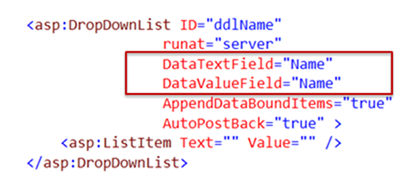
We can set the ddlName.DataSource to specifying the data source from the code behind and bind the data with dropdpwnlist, but in this case from the code behind to providing the data source.
Now, instead of specifying the DataSource, we will be setting the Dropdownlists SelectMethod property to point a method GetSpeakerNames() within the code-behind file.
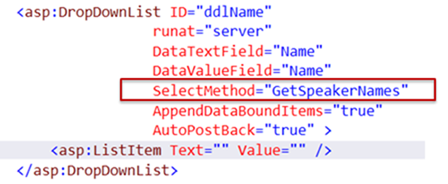
Select method is expected to return us result of type IQueryable<TYPE>. Here is GetSpeakerName() method is defined as follows.
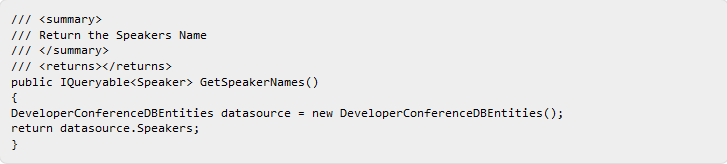
So, Instead of specifying the data source we are specifying the SelectMethod, which return the IQueryable type of Speaker object. Run the application, you will find the names binded with dropdown list. Hope this helps !