You’re trying to increase session timeout on your ASP.NET site? In this tutorial, I will gonna talk about this issue. But, if you use shared hosting, you cant use session as it will impact to other clients site.
ASP.NET
Usually, the first and easiest thing to do is just change the configuration/system.web/sessionState@timeout value to something like “90″. This should mean that you’d like your users’ sessions to be persisted until a 90 minute window of idle time has elapsed.
<configuration>
<system.web>
...
<sessionState timeout="90" />
...
</system.web>
</configuration>
Hmm… Not only about change on your code, but please check this application pool timeout on your IIS setting.
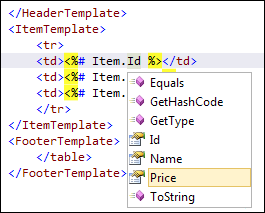
Ensure this value is set to the timeout of your session, at a minimum, to ensure that all sessions persist for the entire session timeout period.
The reason that these two values are dependent on one another is because the session information is actually stored within the worker process of the application pool. That is to say, if the worker process is shutdown or killed for any reason, the session information will be lost.
Session Storage Mode
There are the modes of storing the session information:
- InProc (or In Process) – Default – Stores session information within the IIS worker process
- StateServer – Stores session information in a separate process (the ASP.NET state service)
- SQLServer – Stores session information in a SQL database
The only mode that is vulnerable to losing session information on a worker process is when the state is stored in the worker process. Both StateServer and SQLServer modes are not affected by worker process resets. Likewise, StateServer and SQLServer modes are the only options when it is necessary to share session state across more than a single IIS server.
For more information about these modes, check out MSDN.
ASP
There’s two ways to change the session timeout when you’re dealing with classic ASP.
You can set it at the application level, or programmatically, which means that the value can be different within the application.
Since it doesn’t specifically state that the setting is for classic ASP, it may be confusing to know that the value is in: Application Properties -> Configuration… -> Options -> Enable session state.
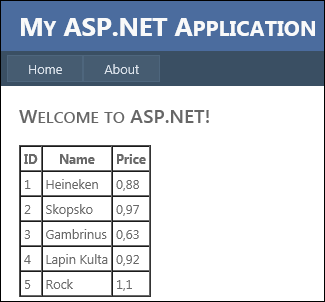
It’s as simple as updating this value, and the session timeout for your entire classic ASP application is changed!
Programmatically
You can also use modify the Session.Timeout property at runtime to affect the timeout period of the session. One popular location to put this piece of code is in the global.asa file.
<script language="VBScript" runat="Server">
Sub Session_OnStart
Session.Timeout = 90
End Sub
</SCRIPT>
Hope this tutorial helpful.